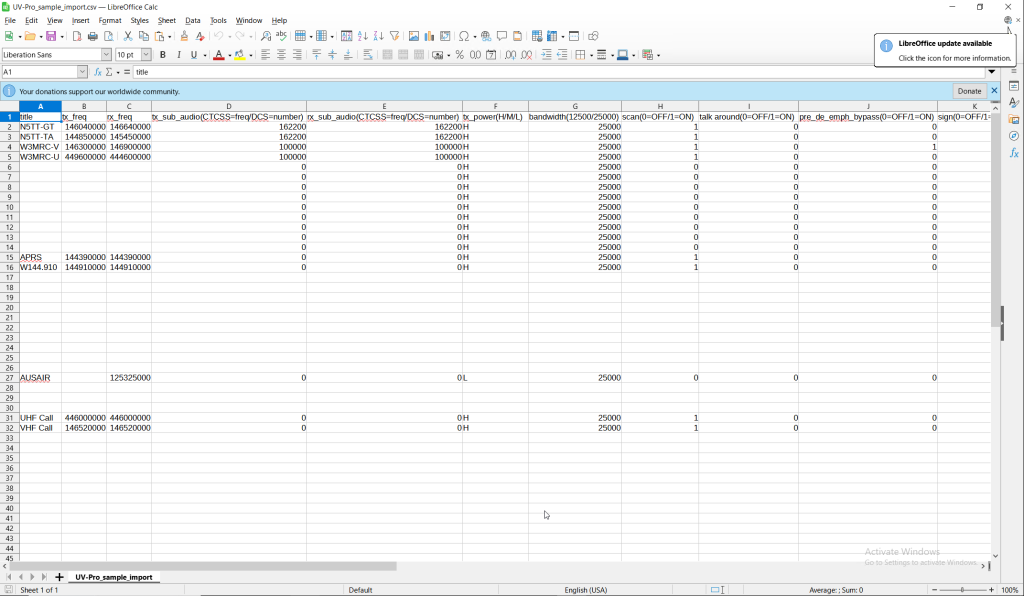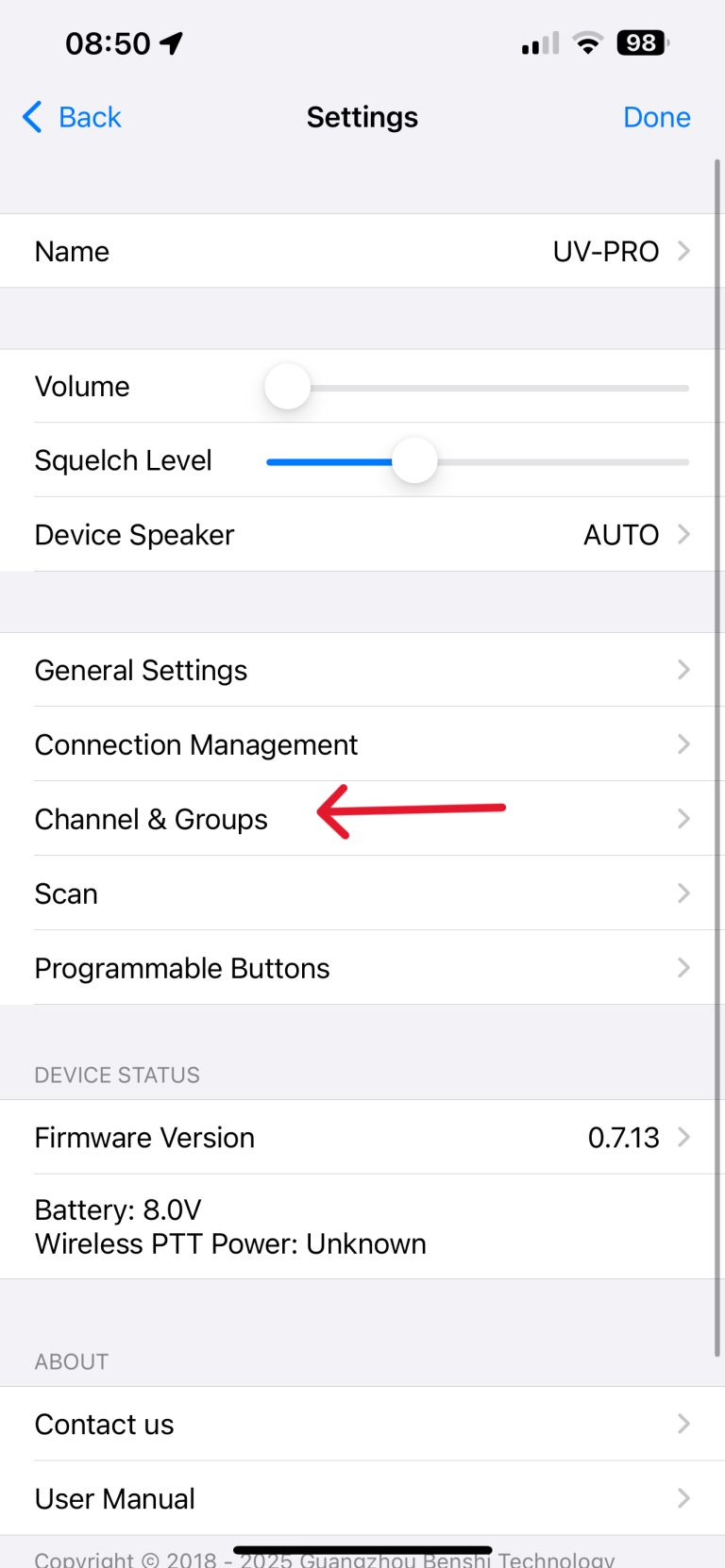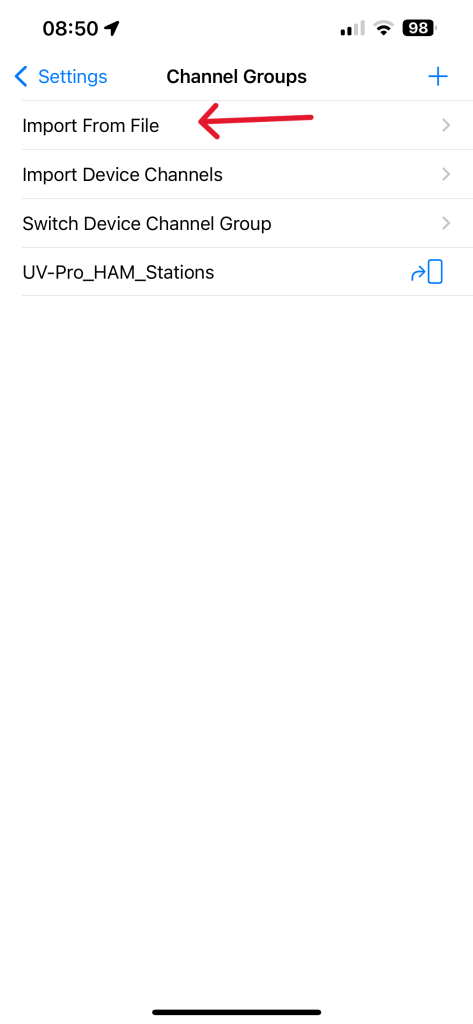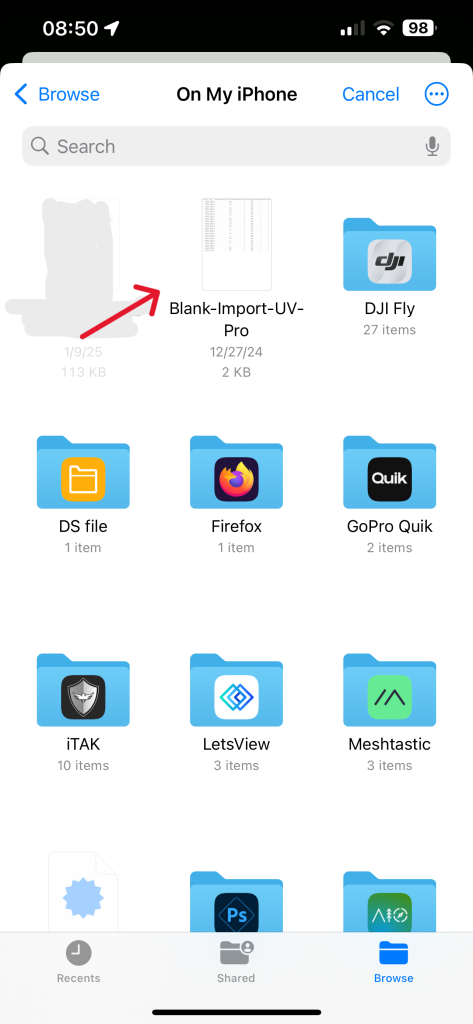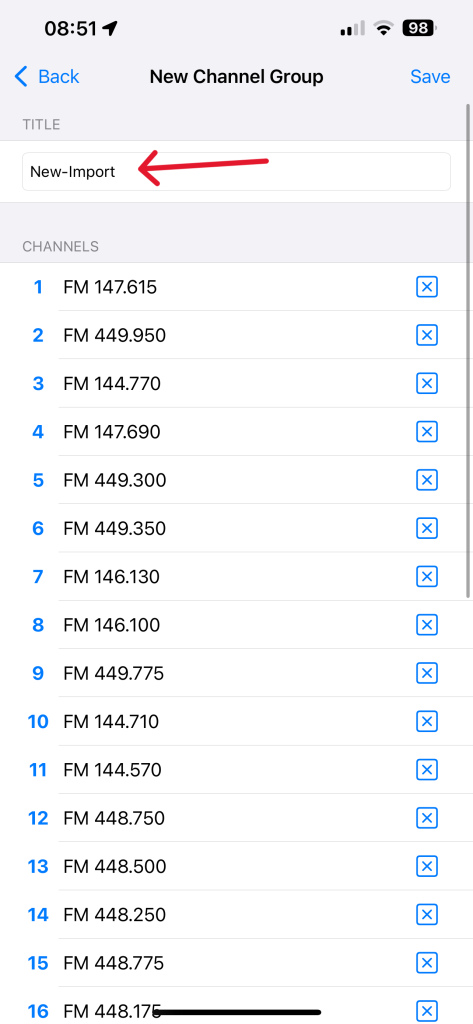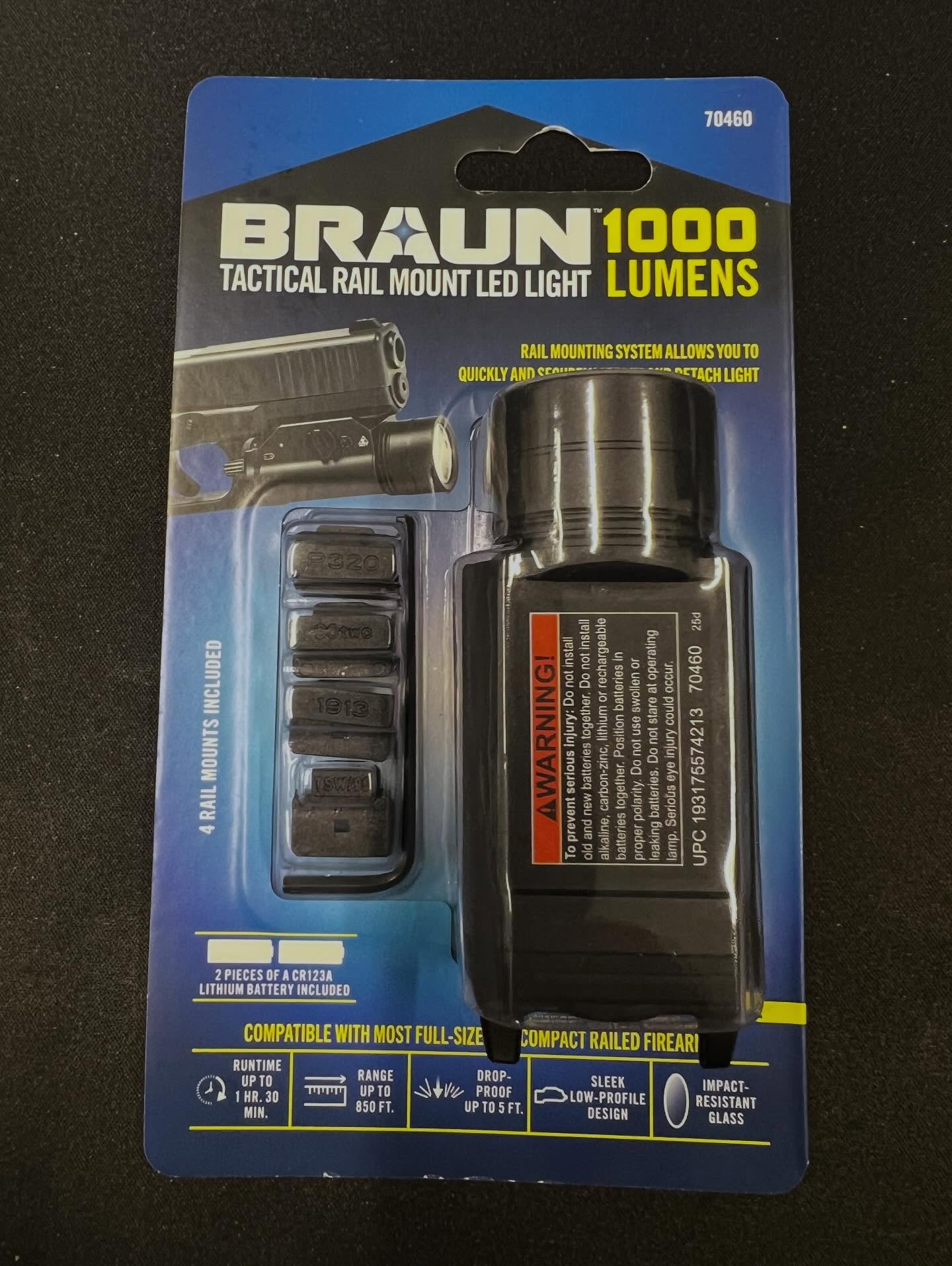With the latest updates the BTECH UV-Pro / VGC VR-N76 has the ability to import channels in banks of 30 each to the radio for easier bulk programming without the need to enter each one by hand in the app then clone. This really helps if you are deploying multiple radios or if the radios will have different frequency sets.
First you need to create the CSV file. A sample one can be downloaded here or below. Important is the headers need to remain in the CSV file even if you do not use those fields, they need to be there to be parsed correctly. To find the channels you would like to program there are several great sites online such as repeaterbook.com and radioreference.com
Link to sample file: UV-Pro_sample_import.csv
Once you have the CSV filled out with the channels you want you need to upload it to your phone. This can be done many ways such as Google Drive, Proton Drive (What we use), etc. Once on your device you can import the CSV via the BTECH/HT Application.
Note: The file must be in CSV format not Excel format with a CSV extension. When saving make sure to save/export as a CSV (Comma Separated Value) file.
You can do this for each of the six banks for a total of 180 Channels total (30 channels per bank). We are working on some custom CSV files for prepping channels, check back if you would like those and drop us a comment on our social media. If you do not have one of these amazing radios I urge you to check them out via the links below:
BTECH UV-PRO: https://baofengtech.com/product/uv-pro/?srsltid=AfmBOoqZfJgJk6lYvQTAeaxnkswmtZv7p-oz1bpxO4pBkJNVaFiNNoAA
VGC VR-N76: https://www.verotelecom.com/VR-N76-Dual-Band-Handheld-Radio-p2511333.html